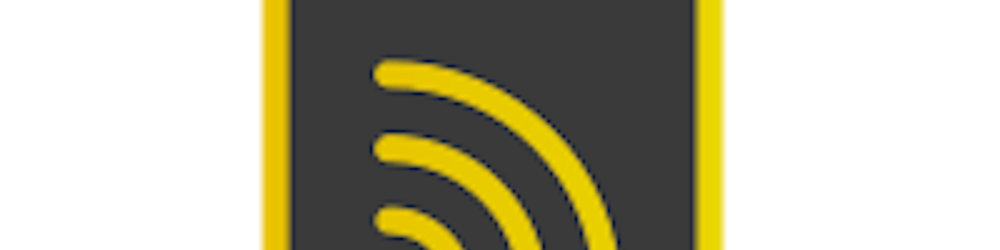Deploy Django web application to Heroku
Learn How to deploy a Django web application to Heroku
Deploy Django web application to Heroku
Introduction
Heroku is a cloud application platform, it facilitates the deployment of a web application. They support several programming languages, include Python.
Install Heroku Toolbet
To install Heroku Toolbet Sign up to heroku, Then install the Heroku Toolbet it is a very powerful command-line tool it will help you to manage your application. After installing the Toolbet, open your Terminal/CMD and login to your account :
$ heroku login
Enter your Heroku credentials.
Email: your email
Password (typing will be hidden):
Authentication successful.
Preparing our application
place into your application
$ cd my-application/
Here is the list of things you will probably need to add to your project:
- Add a Procfile in the project root;
- Add requirements.txt file with all the requirements in the project root;
- Add Gunicorn to requirements.txt;
- A runtime.txt to specify the correct Python version in the project root;
- Configure whitenoise to serve static files.
The Procfile
- Create a file named Procfile in the project root
- Add the following content :
web: gunicorn my-application.wsgi --log-file -Note: change my-applicatio with the name of your Django project.The requirements.txt
Run this command, this command will list all dependencies :$ pip freeze > requirements.txt You should see somthing like this : dj-database-url==version Django==version gunicorn==version psycopg2==version psycopg2-binary==version pytz==version whitenoise==version
The runtime.txt
Create a file named runtime.txt in the project root, and put the specific Python version your project use:
python 3.8
Set Up The Static Assets
Configure the STATIC-related parameters on settings.py:
# Static files (CSS, JavaScript, Images)
# https://docs.djangoproject.com/en/2.2/howto/static-files/
STATIC_ROOT = os.path.join(BASE_DIR, 'staticfiles')
STATIC_URL = '/static/'
STATICFILES_DIRS = [
os.path.join(BASE_DIR, "static")
]
Configure Whitenoise
Install Whitenoise
$ pip install whitenoise
Add the Whitenoise to your Django application in the wsgi.py file:
"""
WSGI config for repertoire project.
It exposes the WSGI callable as a module-level variable named ``application``.
For more information on this file, see
https://docs.djangoproject.com/en/2.2/howto/deployment/wsgi/
"""
import os
from whitenoise.django import DjangoWhiteNoise
from django.core.wsgi import get_wsgi_application
os.environ.setdefault('DJANGO_SETTINGS_MODULE', 'my-application.settings')
application = get_wsgi_application()
application = DjangoWhiteNoise(application)
Update the settings.py
STATICFILES_STORAGE = 'whitenoise.django.GzipManifestStaticFilesStorage'
Add whitenoise middleware at the top of the middleware list in settings.py
Deploy the application
Update Database Configuration in settings.py (at the bottom of the file)
import dj_database_url
prod_db = dj_database_url.config(conn_max_age=500)
DATABASES['default'].update(prod_db)
Create App in Heroku from terminal
$ heroku create myapplication
Creating ⬢ myapplication... done
https://myapplication.herokuapp.com/ | https://git.heroku.com/myapplication.git
Choose any name for your app. Heroku will inform you if the name already exists
Add your app domain name to ALLOWED_HOSTS in settings.py.
ALLOWED_HOSTS = ['myapplication.herokuapp.com']Initialize Git and connect your new app (or existing one) to Heroku Git remote repository and push the application. in your terminal / CMD :
$ git init $ heroku git:remote -a myapplication $ git add . $ commit -m "Initial commit" $ git push heroku masterIf you get an error message with collectstatic, simply disable it by instructing Heroku to ignore running the manage.py collecstatic command during the deployment process.
$ heroku config:set DISABLE_COLLECTSTATIC=1Then, run :
$ git push heroku masterMigrate the database :
$ heroku run python manage.py migrateLet me know in the comment section if you've any error.
Thank you for reading.